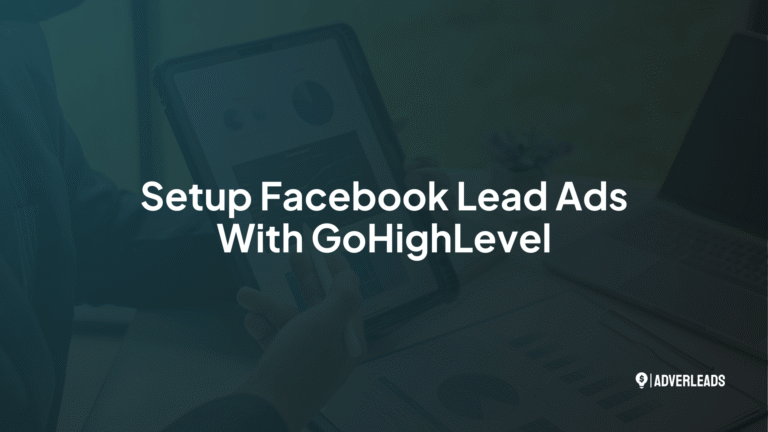Most service providers and coaching professionals think they’re “capturing leads” because they have a contact form on their website. But that’s like having a bucket with holes and wondering why it’s always empty.
Real lead capture means every interaction – phone calls, form submissions, chat messages, even Instagram DMs – flows directly into one system.
No manual data entry.
No missed opportunities.
Every successful business I know has one thing in common: they capture EVERYTHING automatically.
Every phone call automatically logged. Every form submission instantly synced. Every Instagram DM captured with keyword triggers. Every chat conversation recorded.
This article shows how to use GoHighLevel as your CRM to capture every single lead into an automated sales system.
Phone Calls
Most businesses still treat phone calls like a separate universe. A prospect dials in, has a conversation, and unless someone manually types notes into a CRM, that lead can slip through the cracks.
With GoHighLevel, every inbound and outbound call can be tracked automatically. When someone calls your business number (or tracking numbers you’ve set up), their details are logged in real time.
Call recordings and notes can be stored against their contact record, and missed calls can trigger instant follow-ups via SMS or voicemail drops.
That means no more scribbled notes on paper, no more lost numbers, and no more forgotten voicemails. Every single conversation has a permanent place in your sales system.
How to Set Up Phone Tracking Number on GoHighLevel
- Get a Tracking Number Inside GoHighLevel
- Go to your GoHighLevel dashboard → Phone Numbers → Add Number.
- Pick a local or toll-free number that your prospects will recognize and trust.
- Assign that number to your pipeline or team member.
- Forward Calls to Your Main Line
- If you already have a business line, set up call forwarding so your GoHighLevel tracking number forwards to it. This way, your CRM logs the call and your team still answers on the same phone.
- Enable Call Recording
- Toggle call recording for the number. Every inbound and outbound call is automatically stored under the contact’s profile. This is invaluable for reviewing conversations, training your team, or resolving disputes.
- Set Up Missed Call Text Back
- One of GoHighLevel’s most powerful features: when you miss a call, the system instantly sends a text like, “Sorry we missed your call, how can we help?”
- This alone can save you dozens of lost opportunities each month.
Here are some insider-tips that can help improve your setup:
Use Different Numbers for Different Campaigns
If you’re running ads, mailers, or multiple offers, assign unique tracking numbers. That way, you’ll know exactly where a lead came from the second they call in.
Always Answer with Context
Since calls log into the CRM, you’ll see if someone is a new lead, a past client, or came in from a specific ad. Train your team to glance at the record before answering, so every call feels personal.
Tag and Automate Follow-Ups
Set up automations so that every new call gets tagged (for example: “Phone Lead”) and added to a follow-up sequence. Whether that’s a text drip, an email nurture, or a reminder for a callback, make sure no lead goes cold.
Facebook Lead Ads
Running Facebook or Instagram ads without direct integration to your CRM is like buying traffic just to let it leak away. Too many businesses rely on email notifications from Meta Ads Manager and hope someone follows up in time.
GoHighLevel closes that gap. When a prospect fills out a Facebook Lead Form, their info is pushed directly into your CRM within seconds. You can tag the lead, assign it to a pipeline stage, and trigger an automated follow-up sequence.
That sequence could be a text confirming their interest, an email delivering a free resource, or even an immediate call from your team. The speed of response is the difference between booking a call and being ignored.
How to Set Up Facebook Leads Automation on GoHighLevel
- Connect Your Facebook Ad Account
- Inside GoHighLevel, head to Settings → Integrations → Facebook.
- Log in and connect your Business Manager, ad accounts, and the Facebook pages you’ll be running ads from.
- Sync Your Lead Forms
- Go to Settings → Integrations → Facebook Form Fields Mapping.
- Choose the lead forms you’ve created in Ads Manager and map each field (name, email, phone number, custom questions) to the corresponding fields in GoHighLevel.
- Create an Automation Workflow
- Build a workflow that triggers whenever a new Facebook lead comes in.
- Typical flow: add them to the CRM → tag as “FB Lead” → send an instant confirmation SMS → drop them into an email nurture or invite them to book a call.
- Test Your Integration
- Use Facebook’s “Lead Ads Testing Tool” to send a dummy lead and confirm it shows up in your GoHighLevel CRM with the right tags and workflow triggers.
Tips to improve the setup
Respond Instantly
Facebook leads go cold fast. Set up an automation that sends a text or email within 60 seconds of the form submission. Even a quick “Thanks for reaching out, we’ll be in touch soon” keeps them engaged.
Use Tags and Pipelines
Don’t just dump all leads into one bucket. Tag them by campaign (e.g., “Webinar Lead,” “Ad Campaign A”) and push them into the right pipeline stage for tracking.
Add a Call Step Early
If a lead gives you their phone number, trigger an outbound call task for your team within the first 5–10 minutes. Speed to call is the single biggest factor in whether you’ll actually book the lead.
Segment by Intent
Ask one qualifying question in your lead form (like budget range or service interest). This helps GoHighLevel sort them into different follow-up sequences automatically.
Chat Widget
Your website visitors are often the warmest leads you’ll ever get – they’re already on your site, curious about what you do. But if you’re relying on them to fill out a clunky contact form, you’re losing momentum.
GoHighLevel’s chat widget turns website traffic into real conversations. Instead of forms, prospects can type directly into a chat box that feels personal and instant. Their messages, phone numbers, and emails flow directly into your CRM.
From there, you can set up automated replies, collect key qualifying details, and continue the conversation via SMS. The widget doesn’t just “capture leads,” it starts the relationship right where the visitor feels most comfortable: in a chat.
How to Set Up a Chat Widget on GoHighLevel
- Enable the Chat Widget in GoHighLevel
- In your dashboard, go to Sites → Chat Widget.
- Customize the widget’s appearance to match your brand (colors, welcome message, profile photo).
- Copy the snippet of code provided.
- Install It on Your Website
- Paste the code into your site’s header.
- If you’re using WordPress, GoHighLevel’s plugin makes it even easier – just paste the snippet into the plugin settings.
- Connect to SMS/CRM
- When a visitor types into the widget, their details are logged into GoHighLevel automatically.
- If they leave a phone number, the system can pick up the conversation via SMS so you can continue the chat even after they leave the site.
Tips to improve your setup
Use an Instant Welcome Message
Don’t wait for visitors to type first. Have a message pop up that says something like, “Hi, are you looking for [coaching/service]? Let us know where to start.” A friendly opener gets more responses.
Qualify in the Chat
Instead of just capturing a name and number, ask one or two simple qualifying questions like “What service are you most interested in?” or “When are you looking to start?” These answers help segment leads automatically.
Automate the Handoff
If someone completes the chat, trigger an automation to send them a follow-up text or email. This keeps the conversation alive after they leave your site.
Website Enquiry
The standard contact form is fine – but only if it’s backed by automation. Too many service providers let form submissions pile up in their inbox, only to respond days later. By then, the lead has moved on.
When you connect your website enquiry forms to GoHighLevel, every submission is instantly stored in your pipeline. The system can create a new contact record, tag them based on what form they filled, and trigger an automated response.
Imagine a prospect asking about pricing. Within seconds, they get a personalized email with more info, plus a text inviting them to book a call. No one on your team had to lift a finger, and yet the lead feels like they’ve been taken care of immediately.
How to Set Up A Website Enquiry Form on GoHighLevel
- Create or Connect Your Form
- In GoHighLevel, go to Sites → Forms → Create New Form.
- Add the fields you need: name, email, phone number, and one qualifying question (like “What service are you most interested in?”).
- Style it to match your branding and copy the embed code.
- Embed on Your Website
- Place the form on your homepage, service pages, and landing pages.
- If you already use WordPress, Squarespace, or another CMS, paste the embed code directly.
- Trigger Automations
- Inside Workflows, set your form submission as the trigger.
- Automate the next steps:
- Create or update a contact in your CRM.
- Add the lead to a specific pipeline stage (e.g., “New Enquiry”).
- Send them an instant confirmation email and text.
- Notify you or your team by email, SMS, or Slack.
Tips to improve your setup
Ask for Minimal Info Up Front
Don’t overwhelm prospects with long forms. Get the essentials (name, email, phone) and maybe one qualifier. Save deeper questions for your sales call.
Use Conditional Logic
Add smart routing so enquiries about Service A go to Team A, while enquiries about Service B go to Team B. This cuts down on back-and-forth.
Offer an Immediate Next Step
After form submission, don’t just say “Thanks, we’ll get back to you.” Instead, redirect to a page where they can book a call on your calendar instantly. This turns casual enquiries into scheduled appointments.
Setup Meta Pixel tracking
Use the Thank You page as a signal to communicate to Meta that you’ve got a user interested in your product/services. That way, you can create a pool of audience with high intent to show your ads to.
Instagram DM
One of the biggest missed opportunities right now is in Instagram DMs. Coaches and service providers post daily, get a flood of messages, and then manually try to respond. Inevitably, messages get lost, buried, or forgotten.
GoHighLevel’s Instagram integration changes that. You can set up keyword triggers – so when someone replies with “pricing,” “coaching,” or a campaign keyword like “FREE,” their message automatically creates a contact in your CRM.
From there, the system can reply with a link to your calendar, send additional resources, or continue nurturing them via email and SMS. Every DM becomes an entry point into your sales process, not a random chat that dies in your inbox.
How to Set Up Instagram DM Automation on GoHighLevel
- Connect Your Instagram Account
- Inside GoHighLevel, go to Settings → Integrations → Instagram.
- Log in with your business Instagram account and authorize the connection.
- Once synced, every DM thread is visible in your GoHighLevel conversations tab.
- Create Keyword Triggers
- In Automations, set up workflows triggered by specific keywords.
- Example: if someone comments or DMs “pricing” or “coaching,” GoHighLevel can:
- Add them as a new contact in your CRM.
- Apply a tag (e.g., “IG Lead”).
- Auto-reply with your booking link or resource.
- Set Up Auto-Replies for Common Phrases
- For FAQs like “how much?” or “where are you based?”, you can program instant responses.
- These feel fast and personal but also keep the conversation moving while you or your team step in later if needed.
- Route DMs to Your Sales Flow
- Every new DM can automatically drop into a pipeline stage. For example, “IG Lead → Needs Follow-Up.”
- From there, you can assign the lead to a team member or kick off a nurture sequence.
Tips to improve your Instagram DM automation Setup
Best Practices
Use Campaign Keywords
If you’re running a promotion or a content campaign, use a keyword like “FREE” or “GUIDE.” Train your audience to DM that word, then set up GoHighLevel to instantly reply with the resource and log the lead
Don’t Over-Automate the Human Touch
Quick responses are crucial, but avoid sounding robotic. Pair auto-replies with follow-up from a real person within a few hours.
Track Engagement Sources
Use tags like “DM from Story” vs. “DM from Post” so you know which type of content is pulling the most leads. This insight helps you double down on what works.
Qualify Before Booking
Instead of sending everyone your calendar link, use a short automated sequence that asks one or two key questions (budget, service interest). This ensures you’re only spending time on qualified leads.
Set up Reply Windows
Instagram enforces a 24-hour rule for automated replies. Make sure you re-engage quickly before the window closes.
What you need to know
Capturing leads isn’t just about having a form or answering the phone. It’s about building a system where every interaction – whether it’s a call, an ad response, a chat message, a website form, or an Instagram DM – flows into one central place automatically.
When you set up GoHighLevel the right way, you remove human error, speed up your response times, and give every prospect a consistent experience. The businesses that win today aren’t the ones chasing leads manually.
They’re the ones that capture everything, log everything, and follow up instantly. Put these pieces together, and you’ll never wonder where your next client is coming from, because they’ll already be in your pipeline.